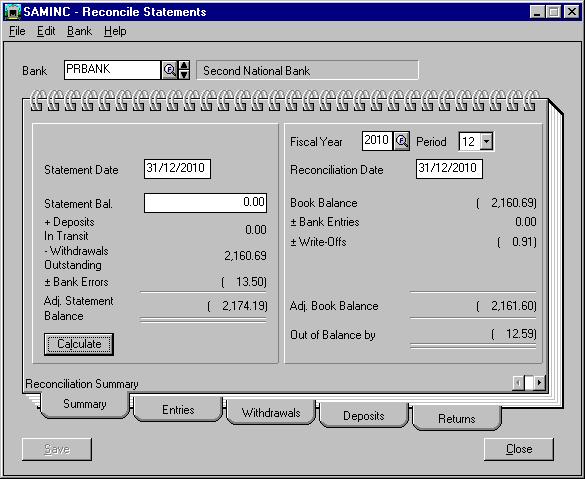
| RecXpress for ACCPAC Bank Services |
A step by step guide on how to automatically reconcile your bank account using RecXpress for Bank Services
Step 5.
We are now ready to post our reconciliation and update the bank in Bank Services.
5.1 Click on the Close button to take you back to the Options screen.
5.2 Click on the post button to update the Bank in Bank Services.
5.3 When you are asked "Update Bank Services with imported Reconciliation?" click on the Yes button.
You have now successfully updated your bank in Bank Services with the imported reconciliation.
Step 6.
Lets have a look in ACCPAC Bank Services to see the transactions in Bank Services you have automatically reconciled with RecXpress for Bank Services.
6.1 Run ACCPAC and login to SAMINC (Sample Company Inc).
6.2 Open a reconciliation for PRBANK.
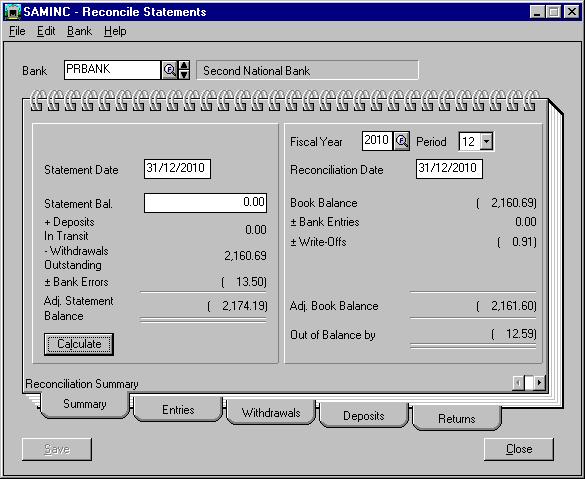
6.3 Click the Withdrawals tab and you will see the Withdrawals (checks) you have automatically reconciled with RecXpress for Bank Services. (It is important to note that the Reconciliation Status is now Cleared and the transaction we unreconciled in RecXpress for Bank Services remains Outstanding.)
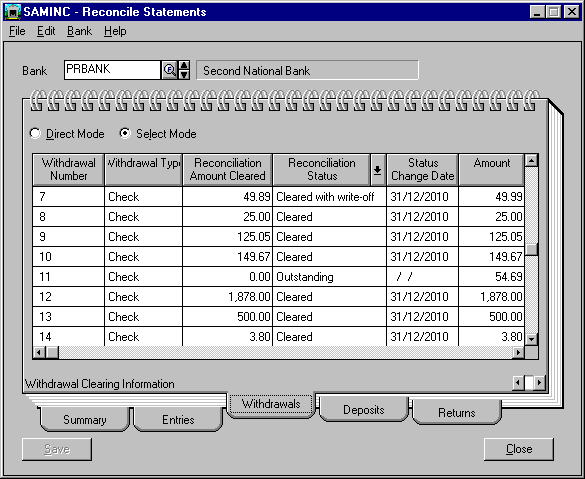
6.4 Click the Deposits tab and you will see the Deposits (receipts) you have automatically reconciled with RecXpress for Bank Services. (It is important to note that the Reconciliation Status is now Cleared.)
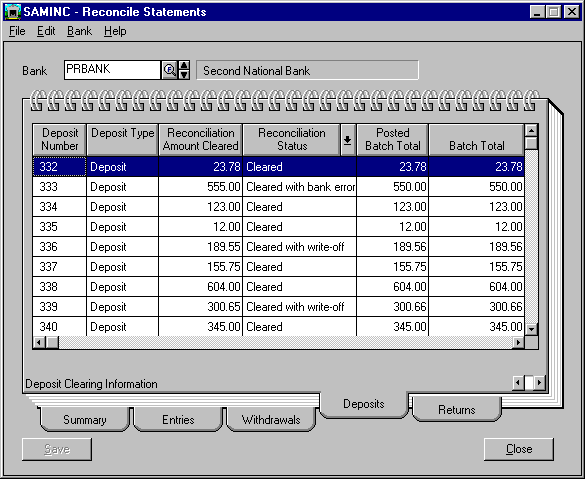
You now know how easy it is to reconcile your bank accounts in Bank Services with RecXpress for Bank Services. With all the time you have saved by automating your bank reconciliation process, you can now see this is the only sensible way to reconcile your bank accounts.
Top Of Page|
RecXpress
Index
|Home
Copyright © (2002)
PereSoft Software & Support (Pty) Ltd.
All product names referenced herein are trademarks of their respective
companies.
Web comments can be directed to the
webmaster@peresoft.co.za